Add/ Edit Rate Analysis
Scope
Add/ Edit Rate Analysis
Home > Search SOR > View SOR > Add Rate Analysis (action)
Home > Search SOR > View SOR > Edit Rate Analysis (action)
Actors
State: MUKTA_STATE_ADMIN
Details
Add/Edit rate analysis feature is provided to add or modify the Rate Analysis.
To add the rate analysis, “Add Analysis” action is provided from SOR view page for those SOR which doesn’t have a rate analysis linked.
To edit the rate analysis, “Edit Analysis” action is provided from SOR view page for those SOR which has a rate analysis linked.
To add a SOR item into rate analysis, it should be active.
For rate analysis, only Item Code, Description, UOM, and Quantity is stored. Rates then calculated on fly.
The attributes defining rate analysis are given in below table.
Sr. No.
Field Name
Is Mandatory?
Description
1
SOR Code
Display
System generated unique code to identify a SOR.
2
SOR Type
Display
SOR Type as defined and updated.
3
SOR Sub Type
Display
SOR sub types as defined and updated.
4
SOR Variant
Display
SOR variant as defined and updated.
6
SOR Unit of Measurement
Display
Unit of measurement of SOR.
7
Rate Defined for Quantity
Display
The quantity for which SOR rate is defined.
8
SOR Description
Display
SOR description.
9
Status
Display
Active/ Inactive.
Constituents
Section
10
Effective From
Date
A effective from date, any date while adding rate analysis first time. Second time onward new analysis can be added from a future date only.
11
Analysis Defined for Quantity
Numeric
The quantity for which rate analysis is defined.
12
Material
Grid
SOR of type Material.
12.1
Code
Display
Unique code defined for the material item.
12.2
Name
Search
Name of the material item.
12.3
Unit
Display
Unit of measurement on which item is measured.
12.4
Quantity
Numeric
Quantity of the item defined for the given SOR.
13
Labour
Grid
SOR of type labour
13.1
Code
Display
Unique code defined for the labour item.
13.2
Name
Search
Name of the labour item.
13.3
Unit
Display
Unit of measurement on which item is measured. Mostly Nos.
13.4
Quantity
Numeric
Quantity of the item defined for the given SOR.
14
Machinery
Grid
SOR of type machinery
14.1
Code
Display
Unique code defined for the machinery item.
14.2
Name
Search
Name of the machinery item.
14.3
Unit
Display
Unit of measurement on which item is measured.
14.4
Quantity
Numeric
Quantity of the item defined for the given SOR.
16
Extra Charges
Grid
16.1
Description
Text
Extra charge description. E.g. Scaffolding Charges.
16.2
Applicable On
Drop-down
SOR type values, Material, Labour, Machinery.
16.3
Calculation Type
Drop-down
Fixed/ Percentage.
16.4
Figure
Numeric
The figure calculated for fixed or percentage calculation type.
16.5
Amount
Display
The calculated value, Basic Rate * Figure, or user entered fixed value.
Actions
Submit - On Submit
In case a new rate analysis is added.
A new rate analysis record is created and linked with SOR with the given effective date.
Existing rate analysis is closed with the previous day of new effective date.
View Rate Analysis Page is displayed with newly created rate analysis.
A success toast message is displayed.
In case existing rate analysis is edited.
Alert message is displayed to confirm if user wants to really modify existing rate analysis.
In case no changes made in the existing rate analysis, system displays an info message without saving it.
Upon confirmation, a new rate analysis record is created and made effective from same effective date.
Existing rate analysis record is made inactive.
View Rate Analysis Page is displayed with newly updated rate analysis.
A success toast message is displayed.
In case action is failed due to any reason, failure message is displayed.
Success Message - New Rate Analysis Added.
Rate analysis has been created for <SORCode> and made effective from <effective date>.
Success Message - Existing Rate Analysis Edited.
The rate analysis effective from <effective date> for <SORCode> has been modified successfully.
Alert! Existing rate analysis is edited.
Do you want to update existing rate analysis for <SORCode> effective from <effective date>? Please confirm to complete the action.
The rate analysis has not been modified as there were no changes done.
Adding new rate analysis is failed.
Modification to existing rate analysis is failed.
Validations
Out of 3 types of SOR items, adding at least one is mandatory.
All the quantities can be entered up to 4 decimal places.
All the amount calculated is rounded up to 2 decimal places.
Effective date should not be a date before current rate analysis effective date.
Effective from time is always start of the day i.e. 00:00. The time in between in the day is not allowed.
Effective to date, the time is always 11:59:59.
Configuration
None.
Notifications
Not applicable
User Interface
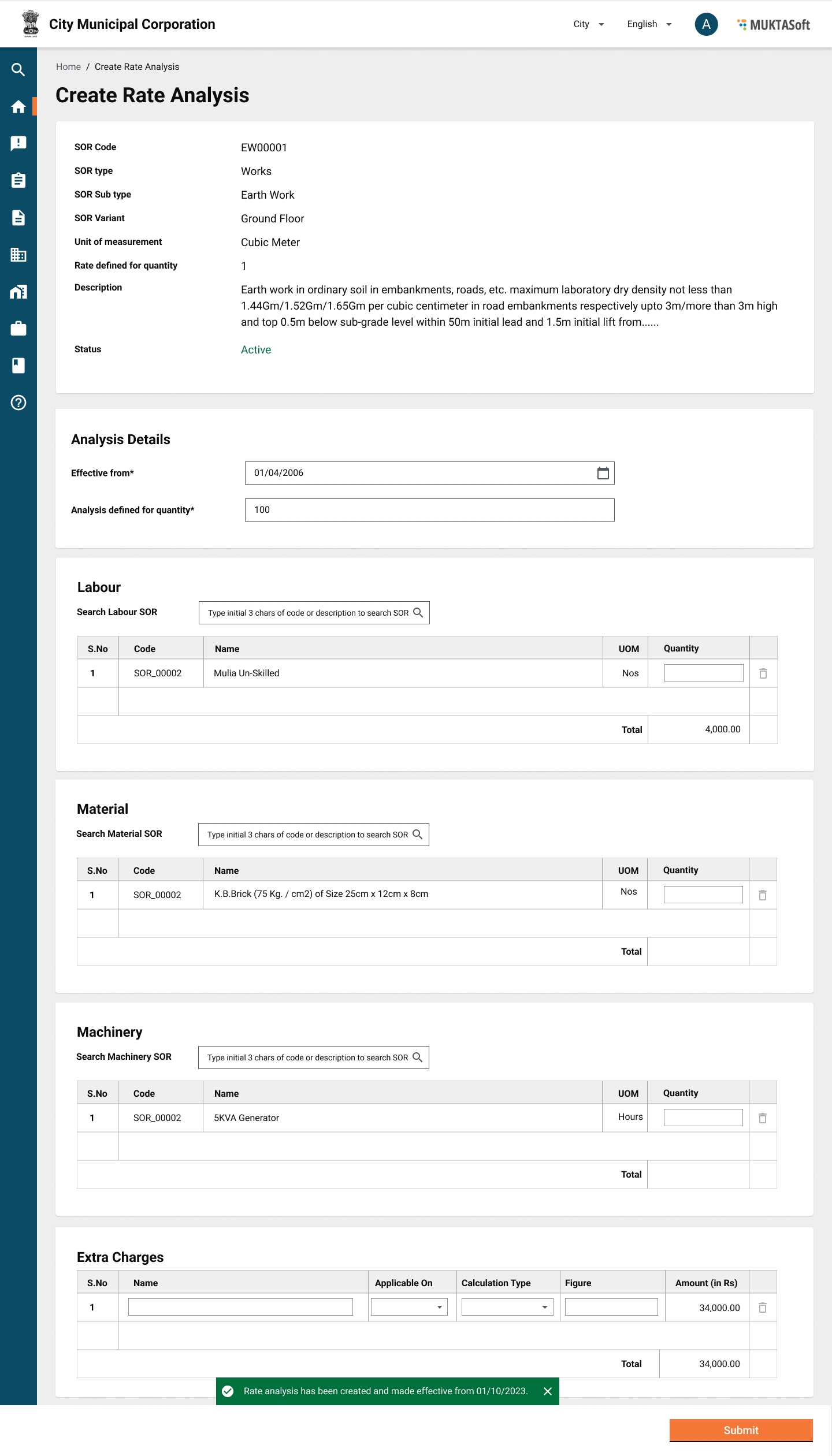
Acceptance Criteria
Rate analysis is allowed to be added to an active SOR only.
All the validations are taken care.
On Add/ Edit Rate Analysis, rate for respective SOR is created and made effective.
Was this helpful?